Run MediaHuman Audio Converter, then drag and drop the desired FLAC file to its window. Alternatively, you can click the Add button on the toolbar and open the file to convert using the Open dialog.
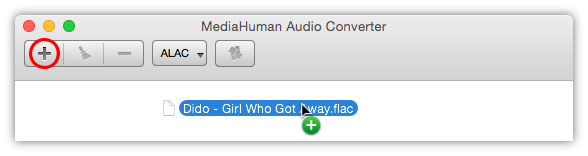
You can add multiple files to convert all of them in one go.
Music in the FLAC format often comes in two files: the image and the cue sheet. The program automatically detects such files and suggests splitting the file to individual tracks. Depending on whether you want to receive individual songs, or the entire album in the ALAC format, answer yes or no.
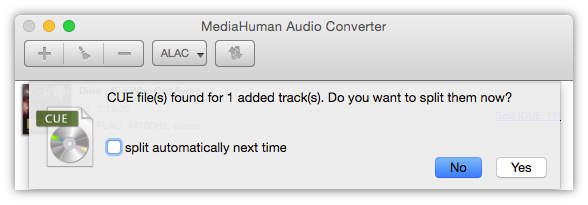
When you finished adding FLAC files it is time now to convert them. Click the format selection dropdown on the toolbar to bring up the format selection dialog. Select ALAC there as shown below.
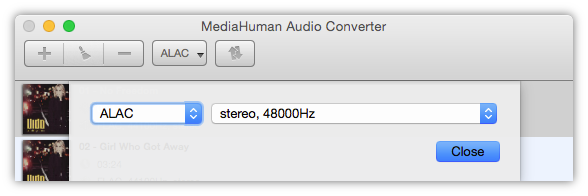
In the format selection dialog you can also choose quality of the output file. Provided both FLAC and ALAC are lossless format you should select the original quality here as shown on the picture below. Alternatively, you can select Custom and configure your own set of quality options.
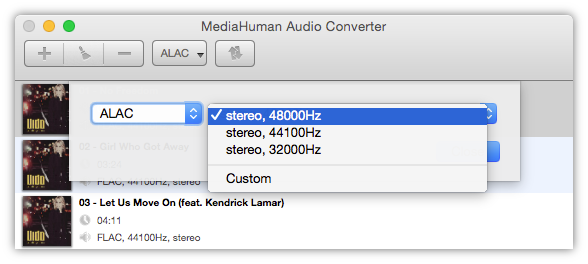
Close the format selection dialog and click the Convert button on the toolbar. Wait until the conversion process finishes. Though, this won’t be too long, as MediaHuman Audio Converter utilizes the entire computation power your CPU provides of all cores it has. If you would prefer to free up some cores for other tasks, please check the Preferences for that.
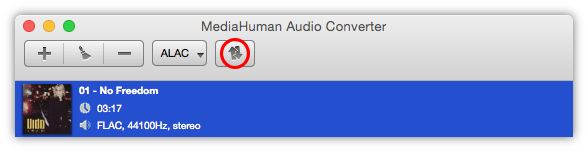
The process has finished, and you have successfully converted your FLAC files to ALAC files directly, without any intermediate formats. Now simply upload them to your device and enjoy!