We need MediaHuman Audio Converter application, so download it and install as usual first. In the program, click the Add button on the toolbar and select the WavPack source you want to convert to MP3. You can also use drag and drop for this.
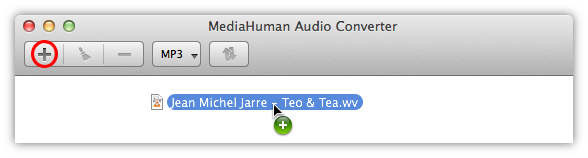
Look at the Format button on the toolbar. The label says the output format of the conversion. So if it says anything other than MP3, click it and select the desired format. Or click the arrow to see the last used output formats.
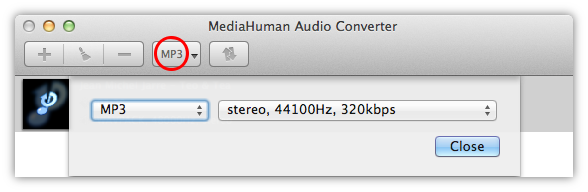
MP3 quality depends on sample rate, bitrate and the number of channels. Select the quality you need form one of standard options, or customize your own with the Customize button. Note that the program saves your choice, so you can use it again and again later.
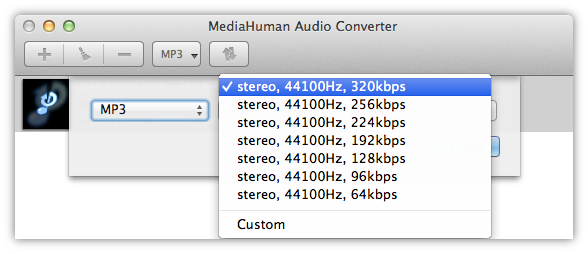
Now click the Convert button and wait for the process to be finished.
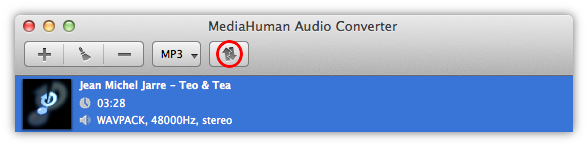
Audio Converter runs multiple simultaneous conversion processes utilizing all core your CPU has, providing the highest possible conversion performance. You can adjust the amount of resources you are willing to let Audio Converter to allocate in the Preferences window.
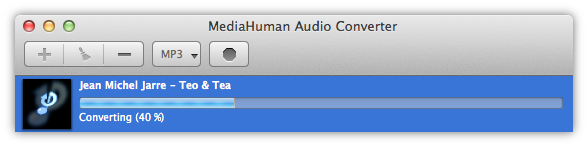
The process is complete. Take your newly created MP3, hot and tasty, just converted from WavPack. You can open the folder containing the file using the Locate button (the one with the magnifier).
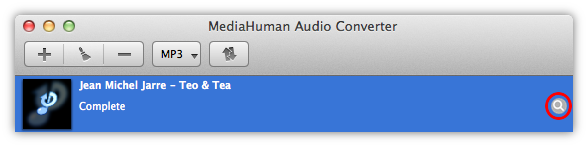
So, here is the answer to how to convert WavPack to MP3 easily. You need MediaHuman Audio Converter for this. The program can also convert other audio formats back and forth using the same steps.