Start MediaHuman Audio Converter and press Add button on the toolbar to add some WMA files for conversion. Browse to the folder with your audio files and select them.

When all files have been added you will need to select MP3 format. To do it press the fourth button on the toolbar.
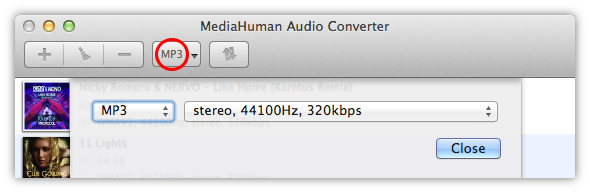
Pressing the arrow on the Format button will display recently used formats. It can be useful for quick changing to the last used settings.
Here you can select MP3 format and specify codec's settings (like channels, bitrate, samplerate). You can select among predefined settings or create a new one. To do it select Custom and specify these options individually. It will be saved for further usages.
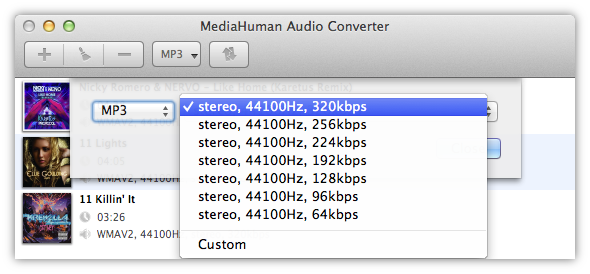
Now everything is ready to start conversion to MP3. To do it press right button on toolbar.
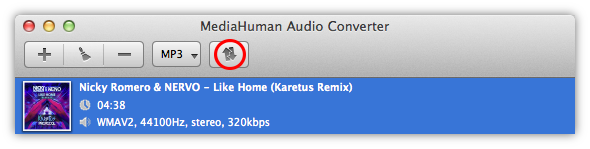
Conversion process has been started and you can have a rest until it is done. Now we should say, that program uses all power of your processor, so it starts one conversion for every core of it. You can limit it in the app's Preferences.
Now all WMA files has been converted to MP3 format. You may locate converted file pressing the Locate button. This button can be pressed for every file you need to open.
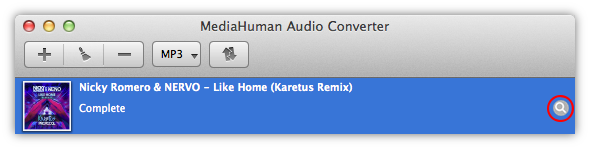
We hope you have found this guide as simple and straightforward as our Audio Converter.