Run MediaHuman Audio Converter, then drag and drop all WMA files you want to add to iTunes to its window. You can also use the standard Open dialog by clicking the Add button on the toolbar.
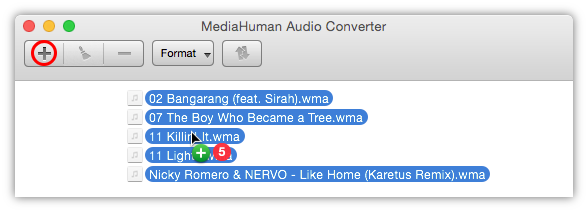
Both ALAC and AAC are supported by iTunes as well as MP3, so you can choose any of them. To do this, simply click the format selection button on the toolbar to open the dialog shown below.
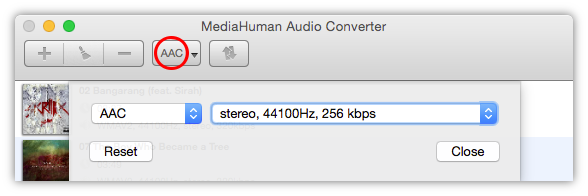
Note, you can also click the arrow on the button to open the list of last used audio formats.
Open application's Preferences and choose the Output tab. Adjust the desired quality of the output format. You can either select from one of the pre-defined variants, or choose Custom to specify your own combination of bitrate and sampling frequency.
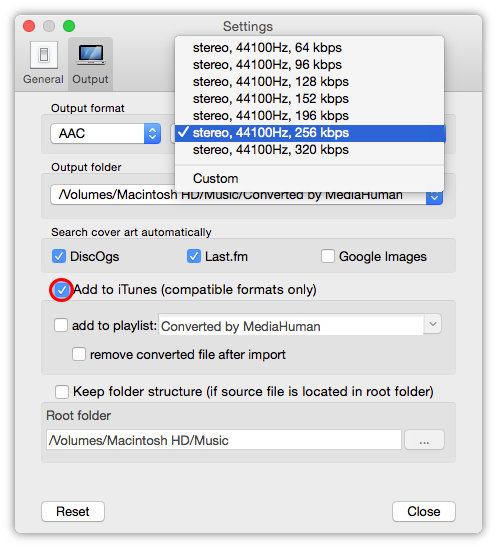
Turn on the Add to iTunes option to put your converted music directly to iTunes.
Believe us or not, but we are almost done. Click the Convert button to start the process. Depending on the number of selected files and conversion settings it may take a while.
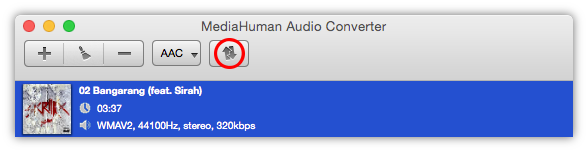
And while you watch, let us remind you the MediaHuman Converter runs the conversion process using all available CPU cores accurately balancing the load between them for superior performance. Therefore, by the moment you finish reading this, the conversion to iTunes is probably already done. Go check!
Congratulations! With minimum time and efforts you have successfully converted your WMA files to iTunes.