Download and run MediaHuman Audio Converter, and click the Add button on the toolbar. Select the file you want converted. Alternatively, simply drag the desired file to the Audio Converter’s window.
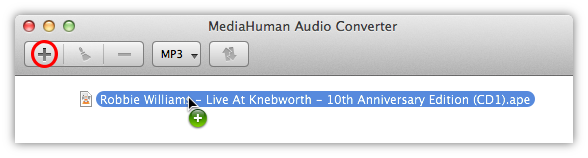
If the folder containing an APE file also has a CUE file (it's often called (image+.cue)), the program suggests splitting APE to individual tracks.
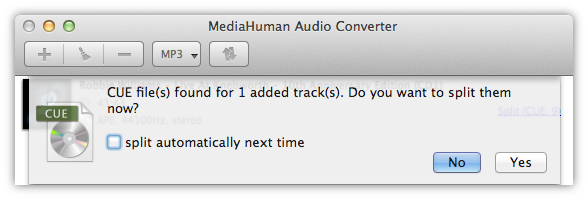
With the source file selected, click the dropdown button on the toolbar to select the output format for conversion. By default it is MP3, so we don’t have to change anything. Although, if the Format button says something else than MP3, click it to select MP3 instead.
Note: Clicking the arrow allows you to see the last used output formats.
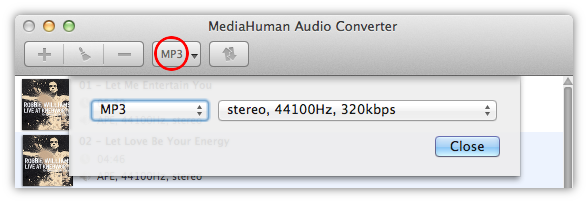
Depending on quality you need, select the bitrate of the file, sample rate and the number of channels. Note that the program remembers your choice, so you can select one of the previously defined combinations of settings, or Customize a new one and save it for later use.
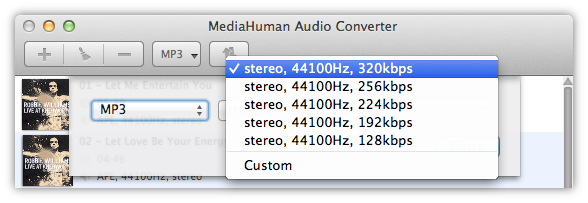
Simply click the Convert button and wait for the process to finish.
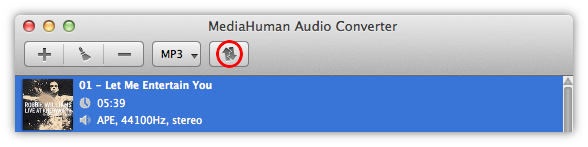
Audio Converter is extremely fast thanks to full-scale computation squeezing the most from your CPU – however many cores it has. You can configure this behavior in Preferences.
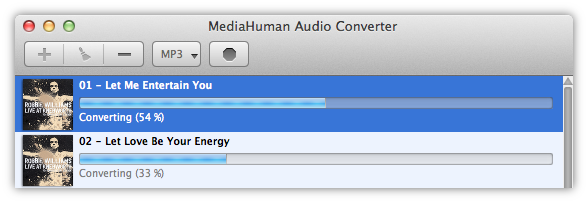
Ok, here we go. The APE file is successfully converted to MP3. Now, if you want to see the local folder containing the file, click the Locate button (the one with the magnifier).
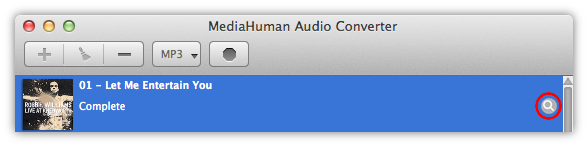
As you see, converting APE to MP3 and splitting it to individual tracks is really easy with MediaHuman Audio Converter. You can also use the program to perform other format to format conversions.