Run MediaHuman Lyrics Finder. The main window looks as follows:
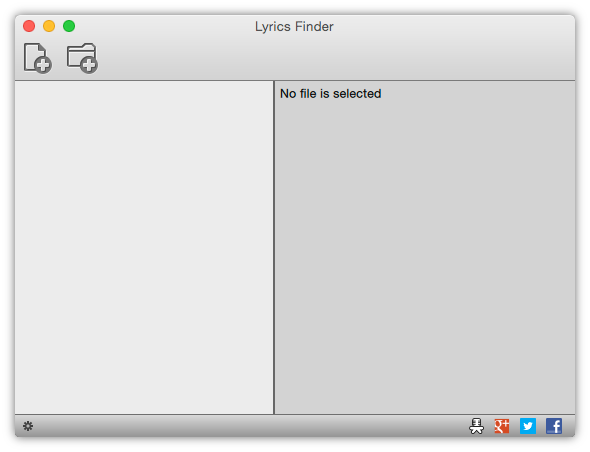
Pretty simple, eh? Two toolbar buttons above allow you to add an individual music file and the entire folder correspondingly. The program supports MP3, M4A, AAC, FLAC, ALAC, OGG, WMA and APE formats.
If you want to add just one song, click this toolbar button  . Then select the file you need in the open dialog.
. Then select the file you need in the open dialog.
Alternatively, you can select a whole folder to add all songs in it and find lyrics in bulk. Click this button  then select the folder in the folder selection dialog.
then select the folder in the folder selection dialog.
That's it! MediaHuman Lyrics Finder locates lyrics instantly. Select a music composition in the list to see its lyrics on the right panel. The player bar on the top allows you to play and pause the song.
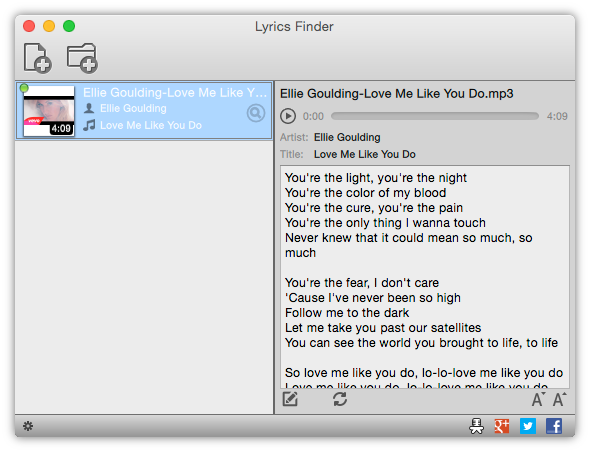
If you find a mistake in the lyrics text, you probably want to fix it. Click the Edit button  to switch to the editing mode. The Refresh button
to switch to the editing mode. The Refresh button  nearby allows you to reload lyrics. And if you want to adjust the font size, use the pair of buttons in the bottom right corner.
nearby allows you to reload lyrics. And if you want to adjust the font size, use the pair of buttons in the bottom right corner.
Now, as we learned how to find lyrics to any songs you have, it is time to review some settings Lyrics Finder offers. See the button in the bottom left corner? It brings up the settings menu.
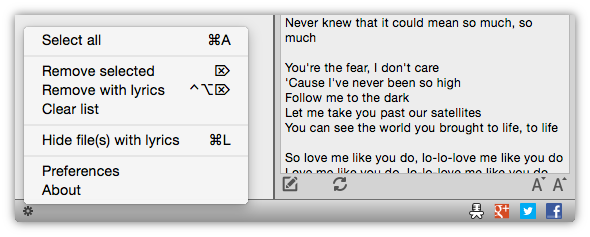
The settings menu allows you to delete files you don't need anymore from the list, hide files that already have lyrics, select all files in the list and adjust preferences.
MediaHuman Lyrics Finder is a simple application, so there are not many settings in it.
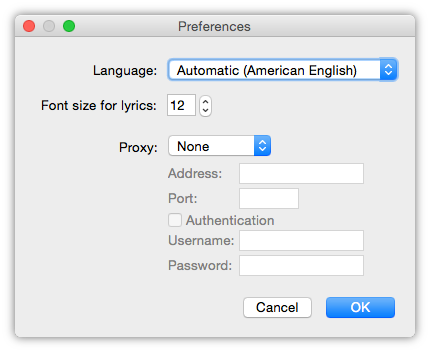
You can choose the language of the interface, configure the default font for lyrics and specify a proxy server. Since the program acquires lyrics via the Internet, on some systems the direct access to search can be unavailable due to network settings. In this case you can enable this option and enter proxy settings below. The program supports both HTTP and SOCKS5 proxy.