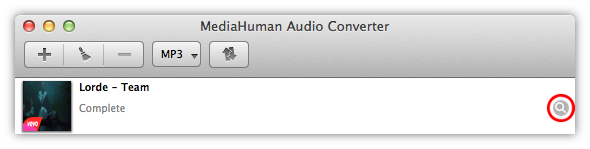Run MediaHuman Audio Converter and press highlighted plus button to add M4A songs you want to convert to MP3 format. Other way to do it is to drag'n'drop files or folders on the application's window.

Press highlighted Format button and select MP3 as an output format.
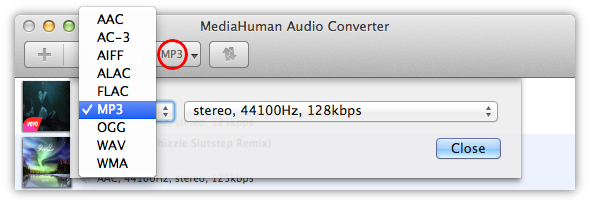
Pressing the arrow on the button will display recently used formats.
You can select among of predefined MP3 settings or set up your own by choosing Custom.
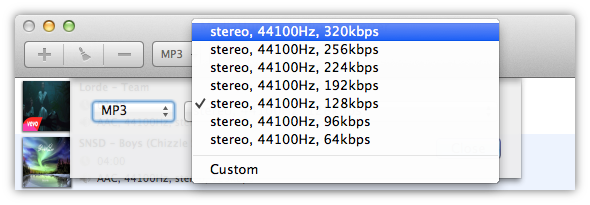
Now we are ready to start the conversion. Press the Convert button on the toolbar and wait until the conversion process finishes. Press it again if you want to stop the conversion.

Congratulations! With minimum time and efforts you have successfully converted your M4A/AAC files to MP3 format. You can locate converted file pressing the Locate button next to it.