Download and run MediaHuman Audio Converter, then click the Add button on the toolbar, and select the desired file. You can simply drag and drop that file to the program window.
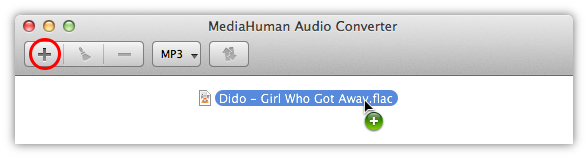
If the folder containing the FLAC file also has a CUE file (this tandem is often called (image+.cue), the program will suggest splitting FLAC to individual tracks.
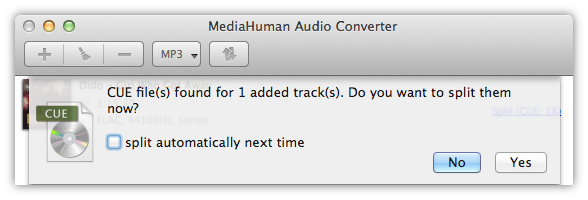
After we have added files, it is time to choose the conversion format, MP3 in our case. Click the Format button on the toolbar (it displays the current format) and select MP3 from the dropdown.
Note: If you click the arrow instead, a menu with last used formats will open.
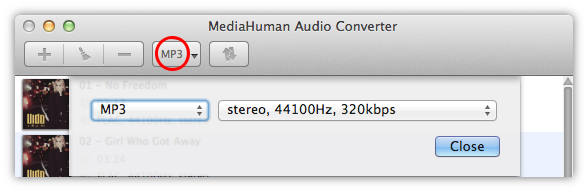
In this dialog you can adjust additional settings of the format (the number of channels, bitrate, sample rate). You can use predefined settings from the list or click the Customize button and create your own combination of settings that will be saved for later use.
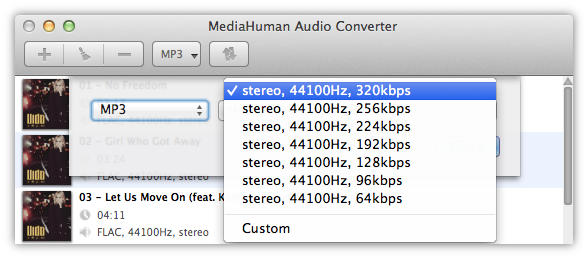
Everything is ready, so we merely need to click the Convert button and watch the process.
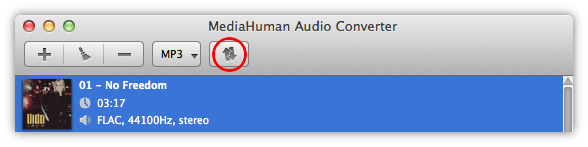
The program utilizes the entire power of your computer and by default runs as many simultaneous converting processes as the number of cores your CPU has. You can reduce this parameter in Preferences.
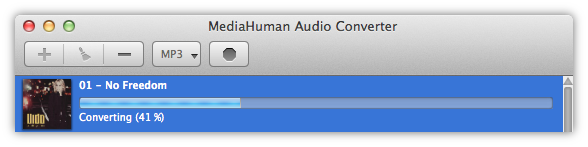
Well done! With just a few simple steps we successfully split FLAC to tracks and converted them to the MP3 format. To open the destination folder containing the converted files, click the Locate button.
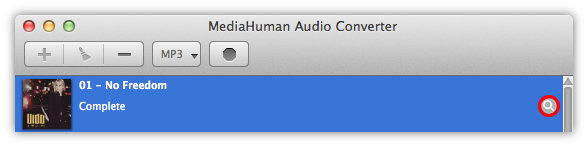
We hope you find this guide as simple and useful as our program. Using the same technique you can split FLAC (image+.cue) to FLAC tracks (tracks+.cue) or convert FLAC to ALAC (Apple Lossless) as well as to other audio formats.